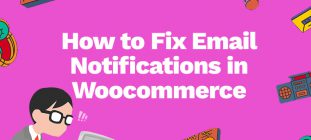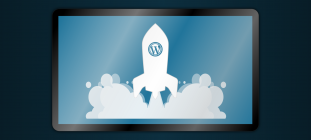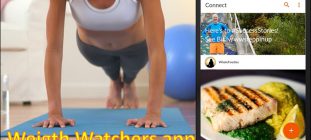Are you a Samsung device user? Then you are already pretty aware of the system UI error. This error is not an uncommon type of error. When you are an android user, you will always have the chance to face this trouble. Then how to fix it?
Before finding the solutions, you have to research the cause of the error. Then, when you are dealing with this error, this article will help you troubleshoot the issues. And I can guarantee you you can fix the problem in seconds.
Let’s see what the ways to recover the Samsung call users interface error are.
5 Easy Ways To Get Over The Samsung User Interface Error
The Samsung user interface error is a chronic problem for Samsung Android users. Most often, the users are experiencing this error because of the late updating process and the cache memory.
Here are the five easy solutions to fix the error and find a solution when the phone’s diagmonagent has stopped functioning.
1. Clear The Cache Memory
Most often, the UI cache memory is the main culprit. So the first thing which you can try to fix the error is just clear the cache memory of the phone UI folder. And then restart your device again.
Sometimes for a wrong third-party application, your device system will show you the red flag user interface. So keep your eyes open, and if you find any suspicious third-party applications on your device, delete them.
First, open the UI cache folder from your device. After that, delete your UI folder from your device. When you are deleting the cache folder from your device UI, it will delete the entire temporary set of files. Therefore, if you have corrupted files on your device, this cache memory cleaning process will also delete them.
2. Refresh Your System
Refreshing the system is the easiest step that you can take to recover the problem. The system UI application is a default application that Android users are using for specific tasks.
When you are running the devices for a long time, you can minimize the chances of the error by simply rebooting the system. However, if you have any pending updating process in the system during the refreshing time, the system will alarm you.
Make sure that you can turn your Samsung device on and off at least a single time every few days. And long press your power button to restart your device and refresh your entire system. Sometimes the multiple refreshing is going to sort your error in seconds.
3. Update Your Phone Software
When your system is not going to update for a long time, there is a chance to face these types of errors. So first, do check all the pending updations of the android devices. And then update the pending system updations.
You can visit the store regularly else keep your system on for an automatic update process. Unfortunately, many users switch off their phone software device’s automatic updating process. But the manual check process is also effective.
If you do not want to switch on the automatic update proces.It is better to check on the play store and find the latest system update. Then download it and install it. From your device’s notification folders, you can see the new updating process and downloading location.
4. Force Shutdown The System UI
The Samsung devices com.samsung.android.incallui designed to run in the background. And when your device is on, that means the system UI keeps running. This system sometimes encounters changes.
In 70% of cases, the system can update the changes and find the locations of the new changes. But when your UI system is going to encounter a different kind of error.
It can not sort out the issue and starts to show the Samsung user interface error. The best way to short out this error is to force stop the functional UI. And after completing the task restart your device.
5. Factory Reset
If you are still experiencing the user Interface error after trying out these four ways, It is better to wipe out the entire system data. This is the last try to fix the error. Unfortunately, when these four steps can not fix the fault, there is only a single solution.
The factory reset process is going to delete your entire data files from your devices. That is the main reason for which this is the last step.
But before doing the factory reset, take the data back up from your device. After that, only take the data backups. The factory reset is going to delete all of your personal data. So when you are going to take the data backup in the cloud storage after the factory reset process, you can have your data back.
Conclusion:
These are the five easy processes to fix the error. Try on these five steps and sort out the Samsung User interface error with your own. Do not forget to share your error-fixing experiences in the comment sections.
Author Bio:
Jais Frank is a freelance content writer and enthusiastic blogger. He is the co-founder of
Smart Business Daily. He contributes to many authority blogs such as Dream Land Estate, SB Newsroom and Emblem Wealth. He also likes to write in many international magazines and journals.